Local Viking Looker Studio Connector
Help page
Available Reports in Looker Studio
As of now, Looker Studio (formerly Google Data Studio) reports can display Scheduled Geogrids, Performance Insights, Search Impressions Insights, and Compare Geogrids data. A Local Viking account is required to use the connector.
Scheduled Geogrids
The connector provides the latest Scheduled Geogrid generated for each search term from each scheduled Geogrids configuration. For example, if you have 100 Geogrids for the search term “pizza” and 1 Geogrid for “pasta” within one scheduled Geogrids configuration, you will see only two Geogrids in the report: one for “pizza” and one for “pasta.” If you have two Geogrids configurations for the same location with the identical search term “broccoli,” you will see two “broccoli” Geogrids in the report: one from each configuration. You can specify up to 5 search terms in the report’s parameters section. If at least one search term is specified, only Geogrids matching those terms will be displayed. If no search terms are specified, all Scheduled Geogrids will be shown. You can specify the Business Place ID parameter in the report’s parameters section. If specified, only Geogrids for the location with the corresponding Google Business Place ID will be displayed. If not specified, the report will display Scheduled Geogrids for all locations within the organization.
Performance Insights & Search Impressions Insights Reports
To access Performance Insights and Search Impressions Insights data, customers should add their Google account to Local Viking and synchronize their Google Business Profiles. Up to three Business Place ID parameters can be specified in the report. If none are specified, the report will show performance insights and search impressions insights for all locations in the organization. If specified, only performance insights and search impressions insights for those Business Place IDs will be displayed. You can also specify Date From and Date To parameters. If not specified, the report will display 100 latest performance insights or 100 latest search impressions insights.
Compare Geogrids Report
There are two ways to configure the Compare Geogrids report: by using Business Place ID or Configuration ID. If the Configuration ID type is selected, the report will compare Geogrids from that specific configuration. If Business Place ID type is selected, the report will compare Geogrids for locations with those Business Place IDs across the entire organization. Only Scheduled Geogrids are included in the comparison. Up to 10 search terms can be specified in the report’s parameters section. For reports with the configuration type Business Place ID, if no search terms are specified, the report will show the latest 10 Geogrids. For the report with configuration type Configuration ID, if no search terms are specified, the report will show the latest 10 Geogrids in the scope of the chosen Geogrid’s config. The template contains only the required fields, to compare Geogrids, you need to move the parameter First geogrid from the Data section into the Dimensions section.
Parameter Limitations
Wildcards are not supported in any parameters.
Refreshing Reports in Looker Studio
Looker Studio reports refresh data only on demand. To refresh a report, click the three-dot button in the top menu bar to open the dropdown menu, then click “Refresh”.
Multiple Account Setup
If you need to set up connectors for multiple Local Viking accounts, we advise using separate Google accounts with Looker Studio for each organization.
Need Support?
If you have any questions, please contact our support team via chat.
Click the chat icon in the bottom right corner of the screen to open the chat window.
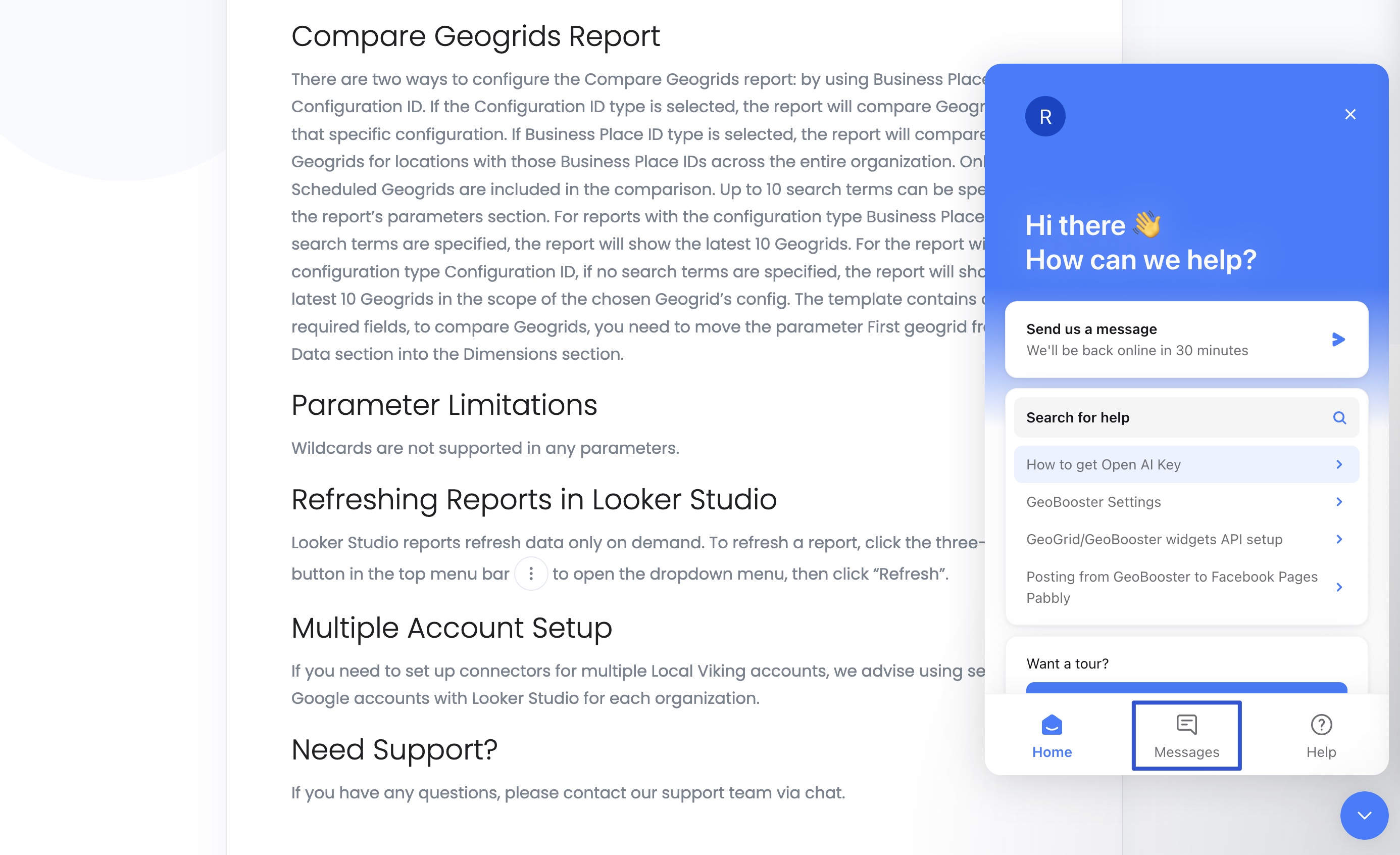
Click the “Messages” button, and the text input for your questions will be shown.
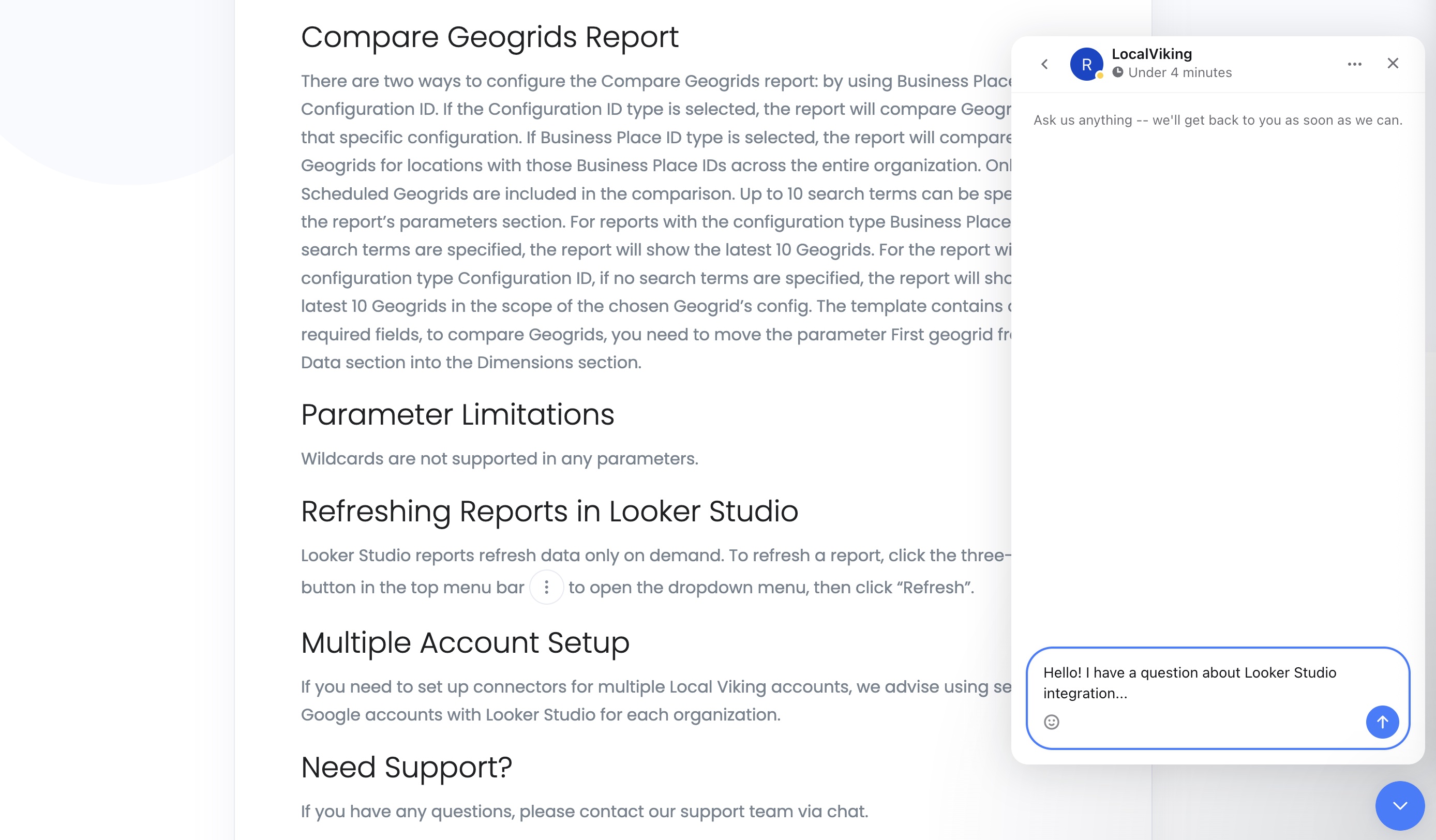
Please submit your question, and our customer support team will answer you as soon as possible.